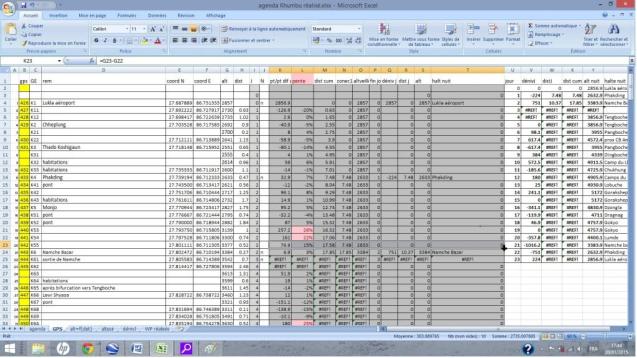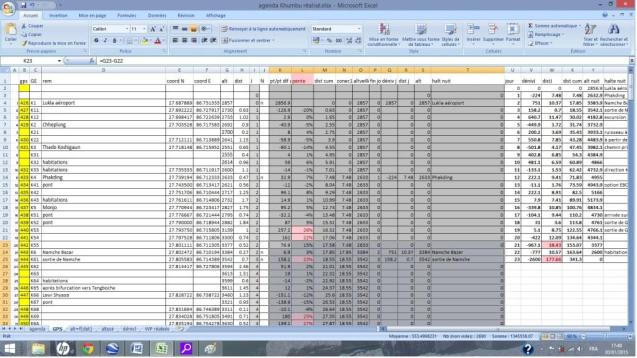(via tab « GPS / tableurs – spreadsheets »)
WayPoints are a posteriori placed on the track of the Google Earth satellite photo
Objectives:
1°) An Excel spreadsheet has been created from the tracks recorded by the GPS during our treks. These spreadsheets will allow to visualize the stages, the ascents, the distances. They will allow, especially, to build a new project by modifying the stages.
2°) With the same spreadsheets, it will also be possible to send the points to Google Earth ( GE ) with the software GPSVisualizer, for changing a part of the track and generate a new treck on the same area.
Remark: The tracks recorded by the GPS are .kmz files. They are not downloadable on WordPress. It is not thus possible to give them directly but they can however be sent by email at the demand.
Modus Operandi:
1 °) to prepare a trek project from a realized route
The realized tracks have been transcribed in GE to a set of waypoints positioned on the tracks on which we traveled. The GPS has a precision of positioning of about ten meters and it is settled to record its position every 20m. It is thus necessary to take into account the resultant approximation during the use of these indicative datas.
All the points have been recorded in a GE file, exported and translated by GPSVisualizer from .kmz (datas GE) to .xlsx (datas Excel). At the end of this export, all the points for a given track, are recorded in a spreadsheet Excel allowing to show:
In Input :
- The « GPS » worksheet with, for every GPS points: its name GE, its, if necessary, real name, its two coordinates and its altitude, its distance tothe following point *, and the indication of a possible stage. The calculation gives slopes point by point and altitudes, ascents at the stage, and distance to the stages.
*The distances between points are rough and calculated on GE as the distance between points is not recorded by the GPS. It is thus necessary to make a statement by looking for the often frequent and acute bends in mountain. They are not always visible, particularly in forests. Approximations are thus inevitable.
In Output :
- A timetable. It indicates the stages, the traveled distances, the ascent, and the altitude at the stages
- The curve of the altitudes according to the traveled distance
- The curve of the altitudes according to the stages
- The graph of total ascents for every day, useful to plan reasonable stages and avoid the mountain sickness
And for every trek, possible optional sheets.
The links towards these spreadsheets are recorded in the tab » Tableurs – Spreadsheets » under the « GPS » tab. They are referenced in regard to the corresponding logbooks in the tab » Treks »
2°) To send the waypoints on Google Earth:
We want now to do the inverse operation: to take the points from a spreadsheet and send them to GE. Click on http: // http://www.gpsvisualizer.com / map_input? Form=googleearth
Go to the box of datas and modify the first line of titles as follows: » name, latitude, longitude » erasing » desc « . to make the three column « GE », « coord N » and « coord E » of « GPS »correspond.
After copying / pasting in a new sheet these three columns from the « GPS » sheet, it is then necessary to add a comma of separation following each name and following each latitude (possibility of making it automatically on Excel with the function « concatener »).
Click on » create KML file ». It is not necessary to modify the other parameters of the software, the altitude being calculated on the ground, directly by GE.
Now, the three columns are copied and pasted in GPSVisualizer.
We just have to click on the name of the file .mkz created by GPSVisualizer to send the waypoints in GE. It is necessary to locate the way passing by every point. This is rarely a straight segment.
Warning:
The users of this modus operandi are responsible for risks they take by venturing in mountain or somewhere else. The GPS is not enough either to protect from natural risks, and more, from faults of appreciation due to the lack of experience or to guarantee that the paths did not change. The mountain is always right, it is merciless with those who rub themselves without precaution and even sometimes with the others!









 The spreadsheet « GPS » without data
The spreadsheet « GPS » without data